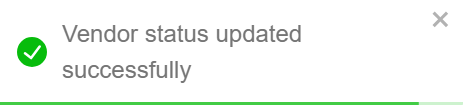Vendors
A Vendors in a Torry Harris Marketplace is a person or a company that advertises its goods on a website that enables other vendors to list their goods for sale.
Manage Onboarding button and their capabilities are particular to store owners' roles.

Editing the Vendor details
- Click Edit.

The respective vendor details appears as shown below.
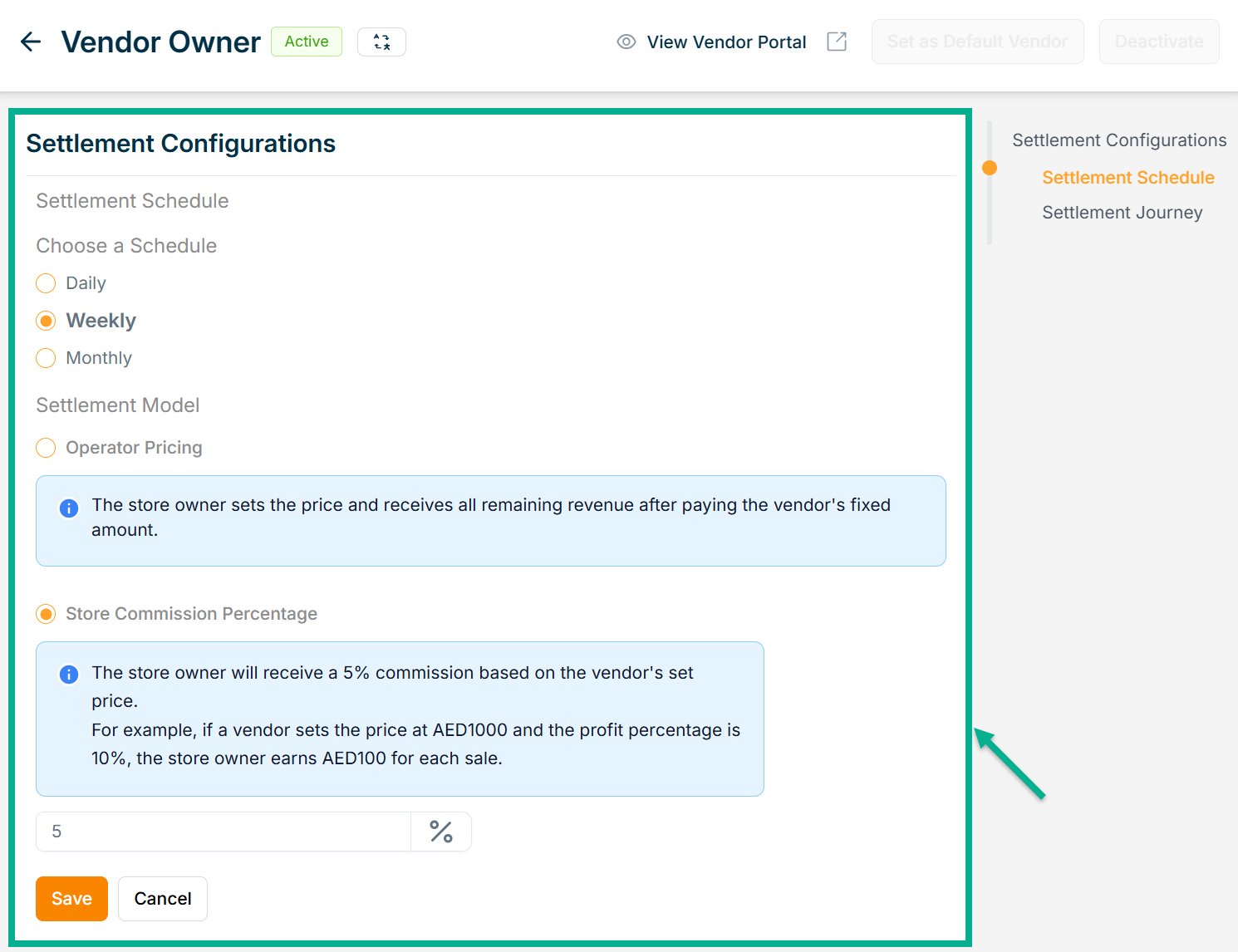
-
Choose a Schedule.
-
Choose a Settlement Model.
If Store Operator selects the Settlement Model as Store Commission Percentage:
-
Enter the Store Commission Percentage.
-
Click Save.
On saving, the confirmation message appears as shown below.

- Go to Settlement Journey section.

-
Select the Associated Journey from the drop down.
-
Click Update.
Upon updating, the confirmation message appears as shown below.
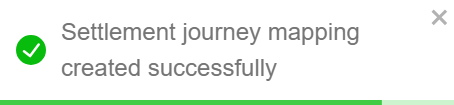
Activating the Vendor
- Choose a Vendor and turn on the Status toggle.

The Vendor Activation dialogue box appears as shown below.
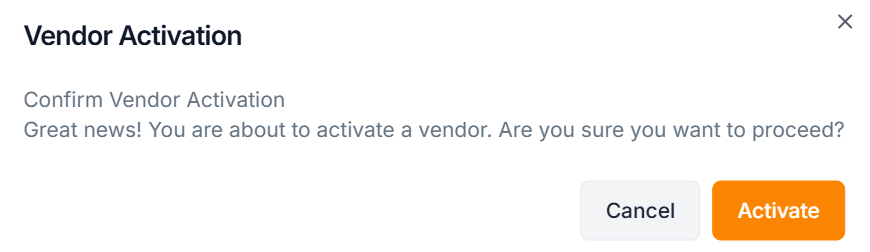
- Click Activate.
Upon activating, the confirmation message appears as shown below.
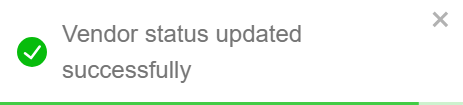
Make Default Vendor
- Click Edit.

The respective vendor details appears as shown below.

- Click the Set as Default Vendor toggle.
The Default Vendor Confirmation dialogue box appears as shown below.
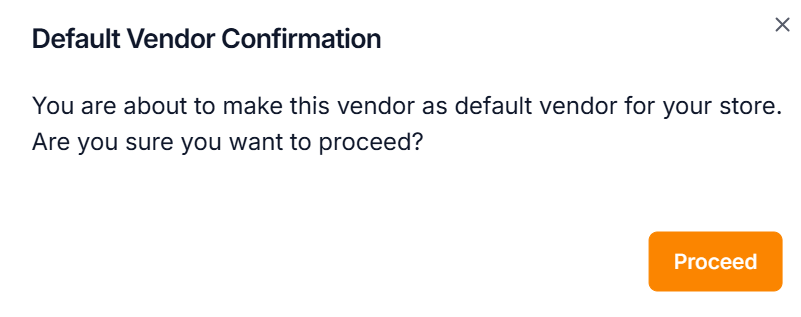
- Click Proceed.
Upon proceeding, the confirmation message appears as shown below.
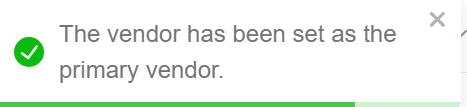
Deactivating the Vendor
If you aren’t using a Vendor for a while, you can Deactivate it. The same Vendor may later be reactivated if needed.
- Choose a Vendor and turn off the Status toggle.

The Vendor Deactivation dialogue box appears as shown below.
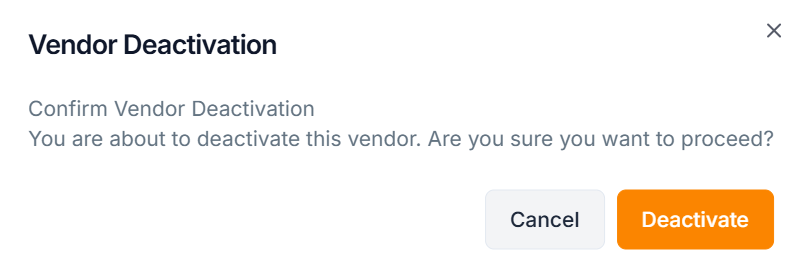
- Click Deactivate.
Upon deactivating, the confirmation message appears as shown below.